In a review I wrote a while back about a beautiful Samsung 55 inch TV, I took a moment out to whinge about its default ‘Sharpness’ setting for the picture. Out of the box, most of the settings produced a quite nice quality picture, except that it is all undone by the default ‘Sharpness’ control.
So what does a sharpness control do? And why was it wrecking the picture of this TV?
This control does pretty much what its name suggests: it makes the picture look sharper than it actually is. Hard edges on objects on the screen stand out more, as though the camera were more closely focused, or the picture was of higher resolution than it is.
But all this is a mere impression, and comes at considerable cost in picture quality. ‘Sharpness’ controls increase the sense of sharpness by increasing the contrast at those hard edges. This is best shown with pictures. Here we have a test pattern from the Digital Video Essentials Blu-ray test disk:
As you can see, it consists of sharply etched white and black elements on a mid-grey background (the picture didn’t scale down very cleanly, so the detail isn’t as clear as it might be). I photographed this pattern on the Samsung TV with its default picture settings. Here is the circle at the centre of the picture, photographed with the default ‘Sharpness’ setting of 50, on a scale of 0 to 100.
Notice how the black text and lines all have this light grey, almost white-seeming, halo around them?
Now, let’s turn down the setting to 0:
As you can see, all those lines and text are now smooth and full, and free of those halos.
The picture from the Blu-ray test disc is a full 1,920 by 1,080 pixels. It needs no sharpening. All that the alleged sharpening process does is distort it. On actual video material, those halos give the picture and edgy, harsh look and frequently obscure actual detail.
I’m picking on Samsung here, but only because it was a Samsung TV on my test bench right when I was writing this. Many other brands also have the Sharpness kicked up by default, and they all do an equally poor job.
Some things to note. First, if you are finding the picture painfully soft and fuzzy to the point of discomfort, then of course feel free to use the Sharpness control to see if it can add just a bit of an edge. For example, an intermediate setting (ie: 25) on this TV looks like this:
There is a noticable boost in sharpness with this setting, and if you look carefully you can only just see light halos around the material. It is distorted, but with some content a small amount of distortion may be preferable to give a subjectively better sense with particular material. I’m a purist with my watching, in large part because that’s my job. But your system is, after all, for home entertainment, not home conformance-to-some-ideal.
Second, with most TVs the ‘zero’ setting allows the original picture to come through unprocessed. Any positive setting applies the sharpness processing. But some brands actually have the real picture somewhere in the middle of their range, and reducing the setting below that actually softens or defocuses the picture. Just be a little careful that you don’t overdo it.
Third, some TVs and displays have other settings with names like ‘Detail Enhancement’ which do similar things. If your picture seems edgy even with the Sharpness control turned down, explore the ‘Advanced’ picture menu to see if there’s a control like that.
Finally, when you first turn down the sharpness control, the picture may well look soft to your eyes. You will be tempted to wind the control back up again.
Do yourself a favour and just leave this artificial process off for an hour. If it still troubles you, then turn it back up. But it’s likely that you will very soon come to enjoy the increased amount of real detail now made available by the picture, along with its smoother more film-like quality.
To conclude, I should note that in preparing this Web version of this article I was quite unimpressed about the loss of detail when I scaled down the full screen shot shown first above. But this has actually turned into a useful illustration. For comparison, I took the full screen shot with the Sharpness control turned down to 0 — where it belongs — and scaled down that to the same 620 pixels of width. Here it is:
Notice how you can see all the detail missing from the ‘Sharpened’ version above?
[A version of this was published in Sound and Image magazine in 2011].
© Stephen Dawson 2012
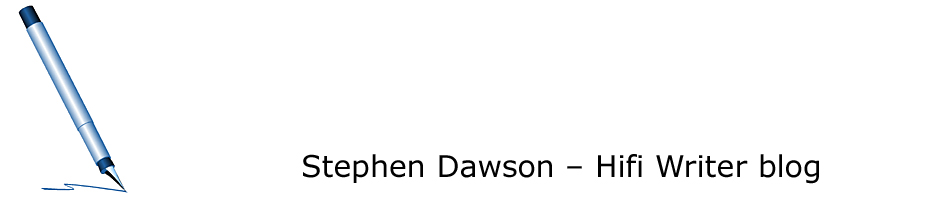
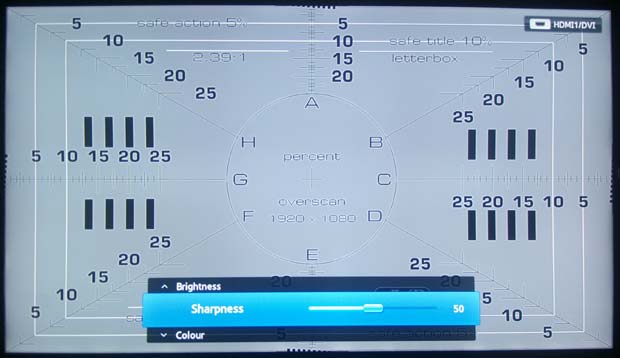
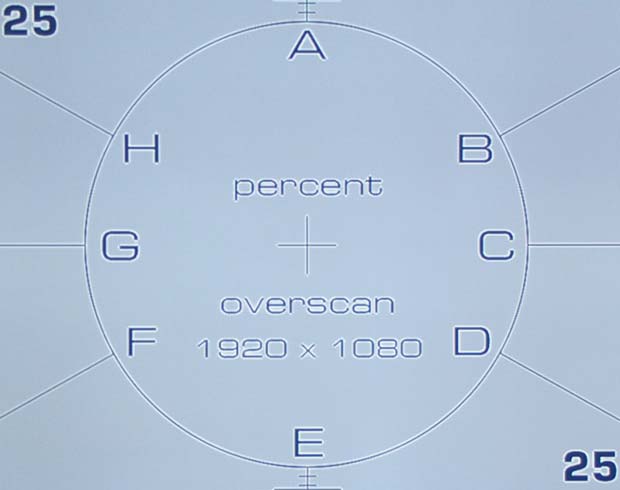
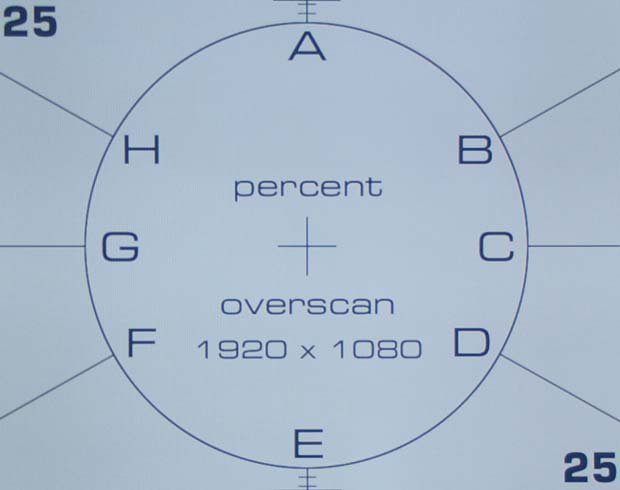
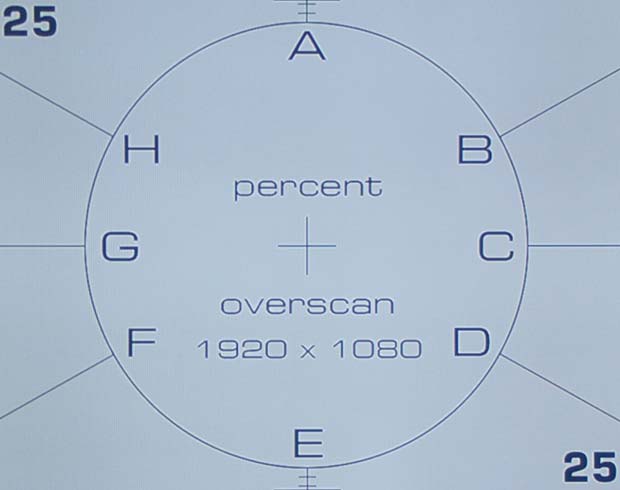
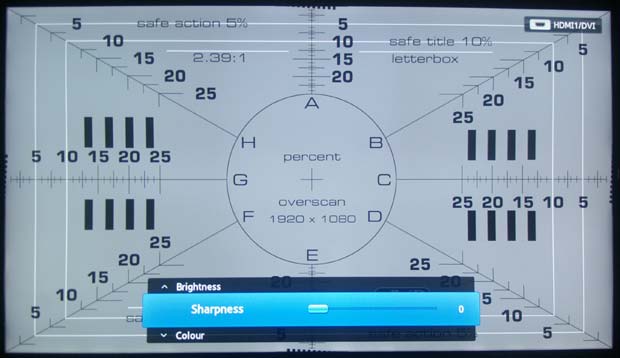
13 Responses to Sharpness? No. Distortion? Yes.