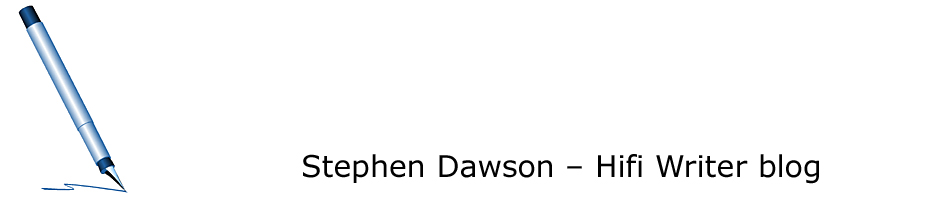I noticed a comment recently on a movie website to the effect that HDMI hobbles burnt DVDs. I followed up and ‘C.B.’ replied in part:
Since getting the Bravia, I noticed that DVDs I burned are markedly poorer in quality than the original signal, or any of the DVDs I burned when we had a standard TV with optical cable connections. Markedly, not marginally. Since I bought my equipment at Best Buy, I went down there and asked. I was told that it was the HDMI cable, which was designed to degrade the signal, presumably to motivate you to buy a DVD, rather than burn your own.
I replied as follows:
You seem to have a genuine problem, but it seems that electronics retailers in the US (I assume that’s where you are) are staffed by people with a similar level of knowledge to those here (Australia). That is, not very much.
HDMI was designed to improve the signal, not degrade it. Before HDMI (or before DVI, which was around on a few products for a brief period before HDMI), all interconnects were analogue. The digital video on a DVD or whatever had to be converted to analogue, and then reconverted back to digital again by the plasma or LCD TV. Both processes sap quality. HDMI skips those two extra steps.
HDMI does include copy protection, called HDCP (High-bandwidth Digital Content Protection). This is essentially an encryption system. When two HDCP-compatible devices are plugged together the source device encrypts the video prior to sending it down the cable and the receiving device decrypts it. The idea is to stop the high quality digital video being slurped up by some kind of recorder.
(This is wrong-headed for many reasons including: 1. pirates don’t care about quality, so they’re happy to use a lower quality capture from analogue outputs; 2. it’s far easier to rip to a computer than fiddle around with real-time playback capture devices.)
Initially HDCP caused a few problems, mainly at the handshaking stage of establishing the link. Lately, though, it seems to have become pretty transparent. It’s a waste of effort, but causes no problems.
So HDMI won’t degrade video, and indeed doesn’t know whether the DVDs you are playing are burnt or original. But you are seeing differences, so where could the problem be?
First, the Sony Bravia is an LCD TV. LCD TVs are particularly revealing of MPEG2 compression artefacts (eg. the swirly ‘noise’ you see around hard boundaries in the picture), far more so than CRT and Plasma and DLP projectors and so on. I’ve been puzzling about this for a few years and I still have no even slightly plausible explanation.
If your burnt DVDs are excessively compressed, this will be more obvious.
Second, I imagine your Bravia is bigger than its predecessor. A larger picture size is more revealing of poor picture quality. Excessively compressed material can, in addition to having more artefacts, have a softer picture. A standard (US, we are different in Australia) DVD has a resolution of 720 by 480 pixels. But other permissible resolutions are 704 by 480, 352 by 480 and 352 by 240. Many DVD recorders if you set them to a recording time of more than two hours for a single-layer DVD drop the resolution to 352 by 480. This will result in a markedly softer picture, especially on a nice sharp large screen Bravia. It may not be so obvious on a smaller older TV.
Third, for the very reason that HDMI preserves picture quality, some burnt DVDs can seem worse. The D/A and A/D conversions used for analogue cables both include some high frequency filtering to avoid aliasing effects. This can mask some picture quality problems which are revealed when a HDMI connection is used.
SUGGESTIONS: first confirm for yourself that HDMI really isn’t doing any damage by comparing like with like. Rip some video from a single layer DVD. Burn it to a DVD+R or DVD-R on your computer. Make sure your software does not re-encode the video, so it is identical to what was on the original disc. Play both using the same connection and settings. My bet is that there will be no difference. I have a couple of recorded DVDs with all my test clips on them for checking TV and DVD player performance.
Make sure your Bravia is set to ‘Standard’ for its picture quality, not ‘Vivid’. The latter, in addition to being basically unrealistic anyway, also tends to make picture quality problems more obvious.
In making new DVD recordings, use the least compression possible that allows the disc to accommodate the program. If the program is too long, consider splitting it across two discs or using a dual layer disc if your hardware supports it. If you use a program like DVD Shrink to copy commercial DVDs to single layer recordable DVDs, use the ‘Reauthor’ facility and eliminate menus, unnecessary audio tracks, unnecessary subtitles, and all the special extras, in order to maximise the dataspace available to the video.