As a comment to this post, Victor suggests:
You made some recommendations on settings in your S&I artical which I found useful, at least to confirm my own observations and assumptions. There was another setting I changed which was not mentioned in the article, and might be useful to other owners. I changed the colour space setting to RGB0..255. This had a dramatic improvement to black levels which were rather grey and unacceptable on the default setting.
I’d like to discuss this briefly. If you’re interested in what I settings I suggested for the Sony Blu-ray players (BDP-S360 and BDP-S760), I’ve put that under the fold. Just click ‘More’ below to see it.
Now in general you need not worry about changing the ‘colour space’ of your devices. Indeed, I’m pretty sure that some Blu-ray players don’t even provide this capability. But sometimes problems do arise.
HDMI supports two different colour spaces: YCrCb (ie. component video) and RGB. The video, prior to compression and encoding to the disc, was in YCrCb format, so that’s what the Blu-ray player initially decodes it to. Some — probably all — players have the ability to convert this to RGB. Remember, YCrCb consists of a luminence signal (Y) and two colour difference signals (Cr and Cb). Generally Cr and Cb are lower in resolution than Y, typically one quarter. Our eyes are more sensitive to luminence than to colour, so this works well. For RGB, all three colours have to be a full resolution, so this is a lower efficiency way of carrying video.
However displays ultimately require an RGB signal. So the YCrCb must be converted to RGB. Whether the Blu-ray player or the display does the conversion should not matter.
But sometimes it does. The main problem can arise with RGB because there are two kinds of RGB. There is ‘Video’ RGB and ‘PC’ RGB. We are talking about digital video here, so this is always sent in terms of numerical levels. In fact, for each colour the brightness is defined in an eight bit number, which means it can have a level of between 0 and 255. And indeed that is what is used when you use a DVI cable to plug a monitor into your computer.
But for backwards compatibility reasons, consumer video does not use the full range. In fact, it runs from 16 (for full black) to 235 (full white). That is, if your monitor has a pixel in which the red, green and blue values are all ’16’, it should show that pixel as black as it can go. If all three are 235, that should be full blast white. This signal is capable of carrying both ‘blacker than black’ (any signal less than 16) or ‘whiter than white’. In general, there will be no blacker than black, nor whiter than white in the signal, but some test patterns do provide this (eg. on the DVE HD Basics Blu-ray).
On rare occasions I’ve had miscommunications between sources and display. Very rarely it has the TV interpreting RGB as YCrCb, or vice versa, for some reason, producing astounding colour effects. More commonly, and subtlely, it has been the source and the TV applying different RGB types. If the source delivers video style (16…235) and the TV thinks it is in PC (0…255), then what should be full-on black will appear as dark grey, and extreme white will be duller than it ought to be. In other words, the whole contrast range of the picture will be compressed.
The other way around — source is PC (0…255) and TV is video (16…235) — then the signal will be ‘crushed’ at the dark and light extremes. Anything encoded as 16 or less will become full black, anything 235 or more will be full white.
You may be able to somewhat deal with the first scenario by turning down the ‘brightness’ control on your TV, and turning up the ‘contrast’ control. The other scenario involves moving those controls the other way.
But the best way is to avoid the whole mismatch. Where possible, set your Blu-ray player’s HDMI output to YCrCb. You may have a choice of 2:2:2 4:2:2 or 4:4:4 format. 2:2:2 4:2:2 is safer because everything will accept it. But you may want to experiment with the latter. I’m not sure that it makes much difference because, in the end, the display has to convert the signal into something that it can use.
What I wrote about applying settings to the Sony BDP-S360 and BDP-S760 Blu-ray players:
Both units talked me through the setup, which was quite painless. Afterwards most people should go straight into the ‘Setup’ section of the player’s Cross Media Bar (XMB) menu system. In ‘Video Settings’ they should change ‘Screen Format’ from the default ‘Original’ to ‘Fixed Aspect Ratio’. This makes the players reformat standard definition 4:3 material into the suitable aspect ratio, inserting black bars down the side. The players did a good job of this, preserving full horizontal resolution. The advantage of this is that 4:3 material will be presented correctly on those displays (ie. most) which will not allow 1080p material to be displayed with a 4:3 aspect.
Next, the ‘Pause Mode’ in the same menu should be changed from ‘Auto’ to ‘Frame’. That makes the player ignore the incorrect scan mode flag on most PAL DVDs, so when they are paused you will see full vertical resolution, rather than the half of just one of the fields. Unfortunately, this player lacks frame by frame stepping, or even slow motion, so actually stopping on a specific frame is pretty hit or miss.
Under ‘Audio Setting’, the unit defaults to ‘Mix’ rather than ‘Direct’. That means that by default the unit uses the Dolby Digital/DTS ‘core’ instead of the new higher resolution audio formats. Change this unless you’re planning to watch some BonusView discs. Also change the ’48kHz/96kHz PCM’ setting to ’96kHz/24bit’ or the unit will downsample high resolution audio quality. Oh, and change ‘Audio DRC’ (Dynamic Range Control) to ‘Off’ from ‘Auto’, unless you need it for some reason, because Auto can do harm to the sound on some Blu-ray discs.
Finally, in ‘System Settings’, consider switching ‘Auto Power Off’ to ‘Off’. Discs with BD-Java code always have to start from the beginning, so if you wander away for half an hour with the unit paused, having it switch off on you can be a pain.
There is also in this part of the menu a ‘Quick Start Mode’. If you have it off, the unit (either one) will take about 23 seconds to start up. If you have it on this reduces to about 7 seconds. But it also means that much of the unit is basically running the whole time, including the cooling fan when required.
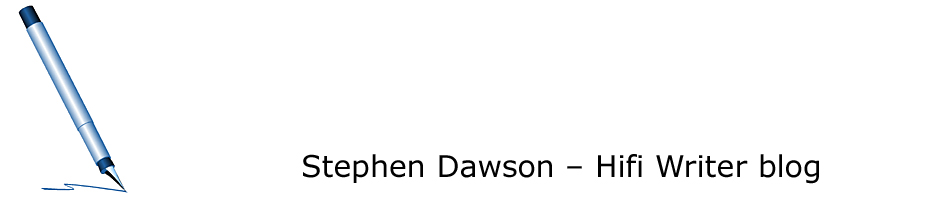
2 Responses to Video vs PC settings